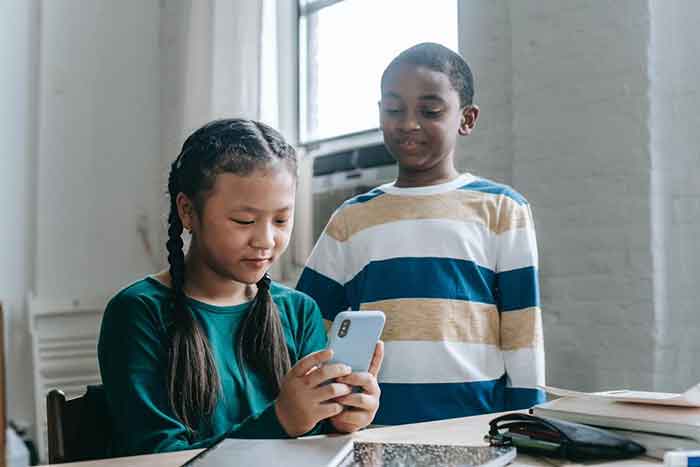
In a world where children are just one click away from harmful content, having a phone or tablet (devices) without parental controls is like handing them the car keys without teaching them how to drive.
As Nigerian parents, we cannot always monitor our children physically but we can digitally guide and protect them through proper device settings.
Thankfully, both Android and iPhone devices now come with built-in parental control features that allow you to:
- Limit screen time
- Restrict age-inappropriate content
- Approve or block apps
- Monitor usage
- Prevent late-night phone use
- Protect them from strangers online
This guide explains, step by step, how to set parental controls on Android (Google Family Link) and iPhone/iPad (Apple Screen Time) in a simple, non-technical way every parent can follow.
For Android Users: How To Use Google Family Link
Google Family Link allows you to manage your child’s phone remotely from your own phone. This offers you a good level of parental controls over his or her devices.
Step 1: Install the Required Apps
✔ On your own phone: Install Google Family Link for Parents (from Play Store).
✔ On your child’s phone: Install Google Family Link for Children & Teens.
Step 2: Create or Add Your Child’s Google Account
If your child is under 13, create a supervised Google account through the app.
If they already have one, follow the prompts to add it under Family Link supervision.
Step 3: Set Up Controls (From Your Phone)
Once synced, you can now:
- Set daily screen time limits
- Set bedtime (phone locks after a certain hour)
- Block specific apps (e.g., TikTok, Roblox, Snapchat)
- Approve app downloads before they install
- Filter websites and YouTube content
- View how much time they spend on each app
Step 4: Enable Safe Browsing
Go to Settings → Filters → Google Chrome/YouTube → Enable “Only show filtered content”.
For iPhone/iPad Users: How to Use Apple Screen Time
Apple’s built-in Screen Time feature helps you manage your child’s device from your own.
Step 1: Open Settings on the Child’s Device
Go to Settings → Screen Time → Turn On Screen Time.
Step 2: Set It as a Child’s Device
Choose “This is My Child’s iPhone/iPad”.
Step 3: Create Restrictions
You can now:
- Set a daily screen time limit (e.g., 2 hours)
- Schedule downtime (e.g., no phone after 9:30 pm)
- Limit specific app categories (e.g., social media, games)
- Block explicit websites and adult content
- Require approval for app downloads
- Prevent changes to settings
Step 4: Use “Family Sharing” (Optional but Powerful)
From your own iPhone:
Go to Settings → Your Name → Family Sharing → Screen Time
→ Connect your child’s device and control it remotely.
Have You Read: 7 Indoor Activities, Screen Time Alternatives For Toddlers
Age-Based Suggestions for Restrictions
Age Group Suggested Actions
Ages 4–8 Restrict YouTube, allow only kids apps, set very short screen limits
From ages 9–12 Allow limited games and educational apps with approval, enable website filters
Ages 13–15 Monitor social media, set bedtime limits, approve new downloads
Ages 16–17 Moderate control, focus on responsible digital habits and trust
Extra Parental Safety Tips
Always talk to your child before setting restrictions explain why, not just what.
- Let them know you are not spying; you are guiding.
- Review settings regularly as they grow older.
- Watch out for VPN apps they can bypass controls.
- Encourage balance: offline play, reading, sports, and hobbies.
FAQs
1. Can I control my child’s phone from my own device?
Yes. Google Family Link (Android) and Apple Screen Time (iPhone) let you manage your child’s phone remotely.
2. How do I stop my child from downloading random apps?
Activate “Ask to Buy” (iPhone) or “Require Approval for Downloads” (Family Link).
3. Can my child remove parental controls?
Only if they know your password. Always set a secure Screen Time passcode known only to you.
4. Do I still need controls for a teenager?
Yes. Older teens need boundaries, especially for bedtime, social media use, and online safety.
Find more parenting resources here.



